BiP Experience Improvement Guide
Certain Android devices or other applications on your device may prevent the BiP application on your device from receiving notifications (message, voice and video call) or cause delays.
Some of these issues affecting communication may be caused by the Android Operating System and the settings of your device.
For a better BiP experience in Android Operating System, you can follow our suggestions below.
Note: After you perform any of these steps, we recommend that you restart your device to ensure that the changes are successfully applied.
Android Operating System Version Based Solutions
Depending on the version of Android Operating System your device is running, you need to follow the steps below.
Other Application Settings Affecting Communication
Applications that serve to save battery and memory management on your device (example: Clean Master, Security Master) prevent BiP notifications. For a better BiP experience, we recommend that you follow the steps below from the 'Settings' menu of these applications.
Clean Master
- Go to the “Tools” tab of the application
- Select “Notification Cleaner”
- Go to the “Gear” ⚙ icon
- Disable this feature for BiP only
Security Master
- Go to the app “Notification Cleaner”
- Select the Gear ⚙ icon
- Make sure that BiP is unchecked and listed under “Applications - Allowed Notifications”
Note: In case of no improvement, you may need to uninstall the application in question to receive BiP notifications.
Device Based Solution Suggestions
We recommend that you follow the specified steps according to your device model in order to optimize the additional settings put by the device manufacturers regarding BiP notifications.

Setting Up Notifications
Make sure that BiP notifications are turned on your device.
- Select ”Settings” from the Applications screen
- Select ”Notifications and Status Bar”
- Choose ”Application Notifications”
- Find BiP and activate the ”Show Notifications” option
Setting Up Battery Optimisation
Make sure you allow battery saving on your device.
- Enter ”Settings” from the Applications screen
- Choose ”Battery & Performance”
- Choose ”Battery Optimization”
- Enter ”Application Battery Saver”
- Select BiP and choose ”No Restrictions”
Setting the Start Screen
Make sure you allow BiP to start automatically on your device.
- Enter the ”Security” option from the Applications screen
- Select ”Manage Applications”
- Enter ”Permissions”, select ”Auto Start”
- Allow BiP

Setting Up Notifications
Make sure your device allows BiP notifications.
- Select “Settings” from the Applications screen
- Go to the “Applications” option
- Choose BiP
- Go to “Notifications” and turn on BiP
Setting Up Battery Optimization
Make sure your Battery Optimization allows BiP
- Select “Settings” from the Applications screen
- Go to the “Applications” option
- Choose BiP
- Go to “Battery”
- Choose 'Optimize Battery Usage'
- Select 'All Applications' from the ▼ arrow above.
- Turn BiP to on

Setting Up Notifications
Make sure your device allows BiP notifications
- Go to “Settings” from the Applications screen
- Select “Notifications”
- Select BiP and turn on “Allow Notifications”
Setting Up Battery Optimization
Make sure your Battery Optimisation allows BiP
- Enter “Battery Optimization” in the search field at the top
- Click “Battery Optimization”
- Select “All Applications” from the ▼ arrow above
- Select BiP and click “Don't Allow”
Setting the Start Screen
Make sure your device allows Autoboot
- Go to “Settings” from the Applications screen
- Select “Apps”
- Go to “App Launch”
- Choose BiP
- Next, change “Auto Launch”, “Secondary Launch” and “Run in Background” to on.
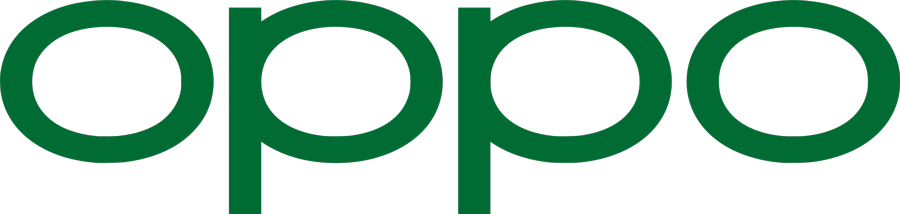
Setting Up Notifications
Make sure that BiP notifications are turned on your device.
- Enter “Settings” from the Applications screen
- Select “Notifications and Status Bar”
- Select “Manage Notifications”
- Find BiP and activate “Allow notifications”
Setting Up Battery Optimization
Check the Battery Optimization activity on your device.
- Enter “Settings” from the Applications screen
- Select “Battery”
- Enter “App Battery Management”
- Choose BiP
- Allow “Background Activity”
Setting the Start Screen
Make sure BiP is on Start Screen.
- Enter “Settings”from the Applications screen
- Choose “Application Management”
- Select “Startup Manager”
- Choose BiP

Setting Up Notifications
Make sure that BiP notifications are turned on your device.
- From the Applications screen, find Settings
- Click on “Notifications”
- Select BiP
- Tap the gear ⚙ icon
- Next change the “Call Notification”, “Message Notification”, “Group Notification”, “Discover Notification”, “Channel Notification” to on
Setting Up Battery Optimization
Make sure your Battery Optimization allows BiP
- From the Applications screen, find Settings
- Select “Battery”
- Tap the Overflow menu in the top right of that screen
- Select “Battery Optimization”
- Press the “Down Arrow” button shown above and select “All Apps”
- Choose the option “Optimize” for BiP

Setting Up Notifications
Make sure that BiP notifications are turned on your device.
- Select “Settings” from the Applications screen
- Enter “Notification Center”
- Choose “Application Notification Management”
- Select BiP and activate 'Notifications' in 'Notification Bar'
Setting Up Battery Optimization
Make sure your Battery Optimization allows BiP
- Go to ”Settings” from the Applications screen
- Choose ”Power Manager”
- Go to ”Battery Optimization”
- Press the ”Down Arrow” ▼ that appears and select ”All Apps”
- Choose the ”Optimize” option for BiP
Setting the Start Screen
Make sure your device has the auto-start setting for BiP enabled.
- Select “Settings” from the Applications screen
- Enter “Power Manager”
- Enter “Background Application Management” and activate BiP