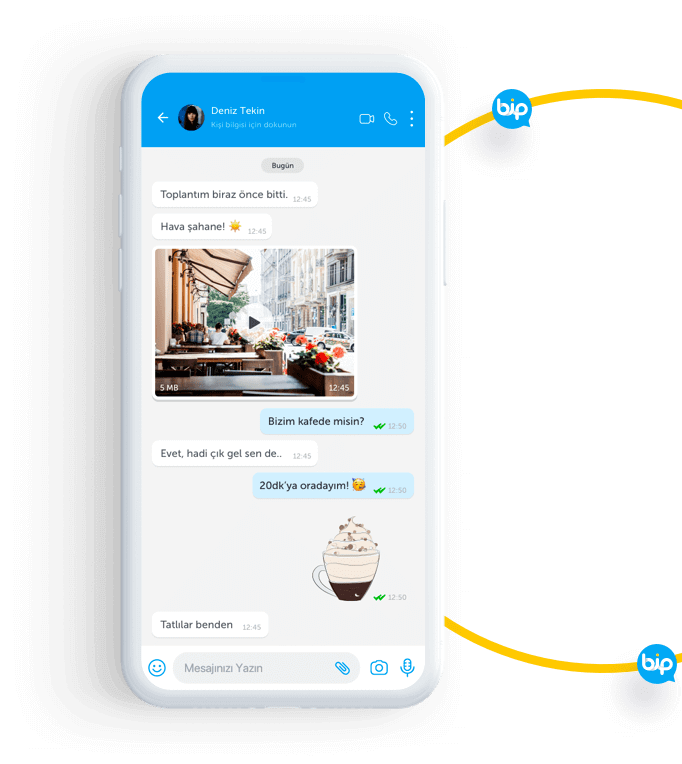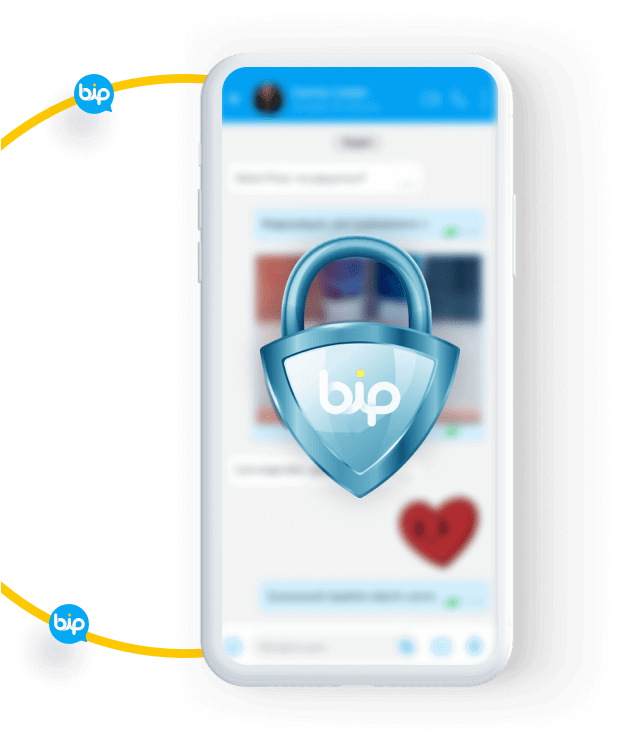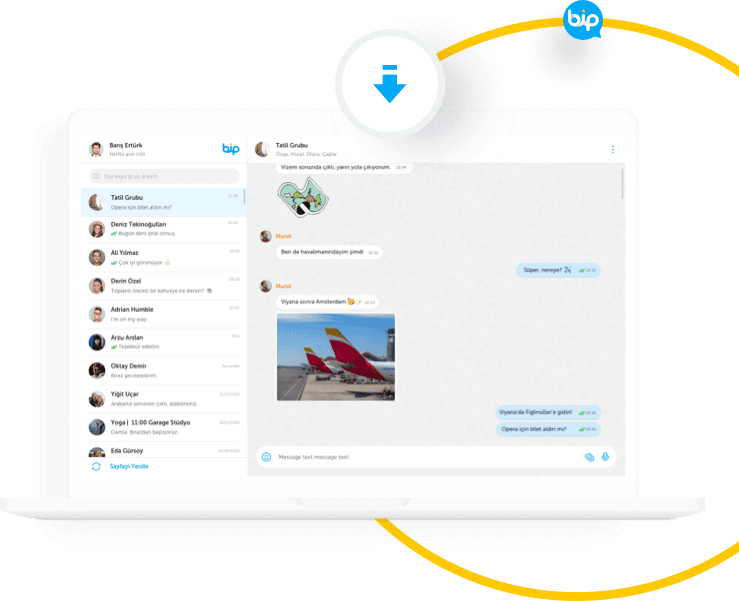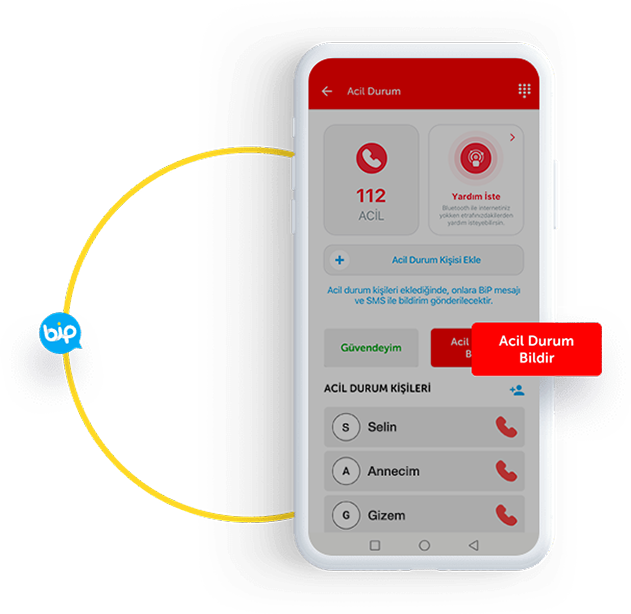Durumunu Sevdiklerinle Paylaş!
24 saat sonra kaybolan fotoğraf ve videolarınızı sevdiklerinizle paylaşabilir, kişilerinizin anılarını Durum ile yakalayabilirsiniz.
DetaylarHD Kalitede Görüşmeler BiP’te!
15 kişiye kadar HD kalitede yapılabilen Sesli ve Görüntülü Görüşme özelliği sayesinde, tüm sevdikleriniz, aileniz ve arkadaşlarınız ile görüşerek onlara ulaşabilirsiniz!
Detaylar